About the SAP HANA Studio
The SAP HANA studio is a collection of applications for SAP HANA.
It enables technical users to manage the SAP HANA database, to create and manage user authorizations, and to create new or modify existing models of data in the SAP HANA database. It is a client tool, which can be used to access local or remote SAP HANA databases.
Steps:
First, we need to download the SAP HANA Studio package from SAP Software Center.
To download it login to the SAP Portal go to Services & Support and click on Download Software.
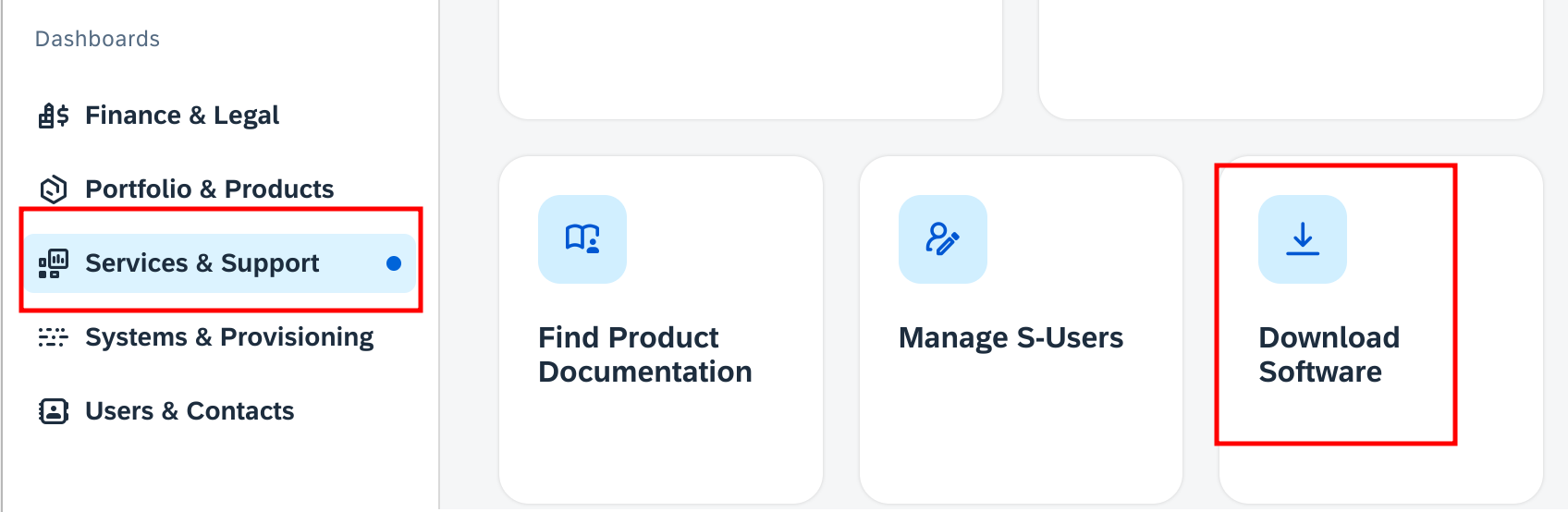
Go to SUPPORT PACKAGES & PATCHES and click on By Category.
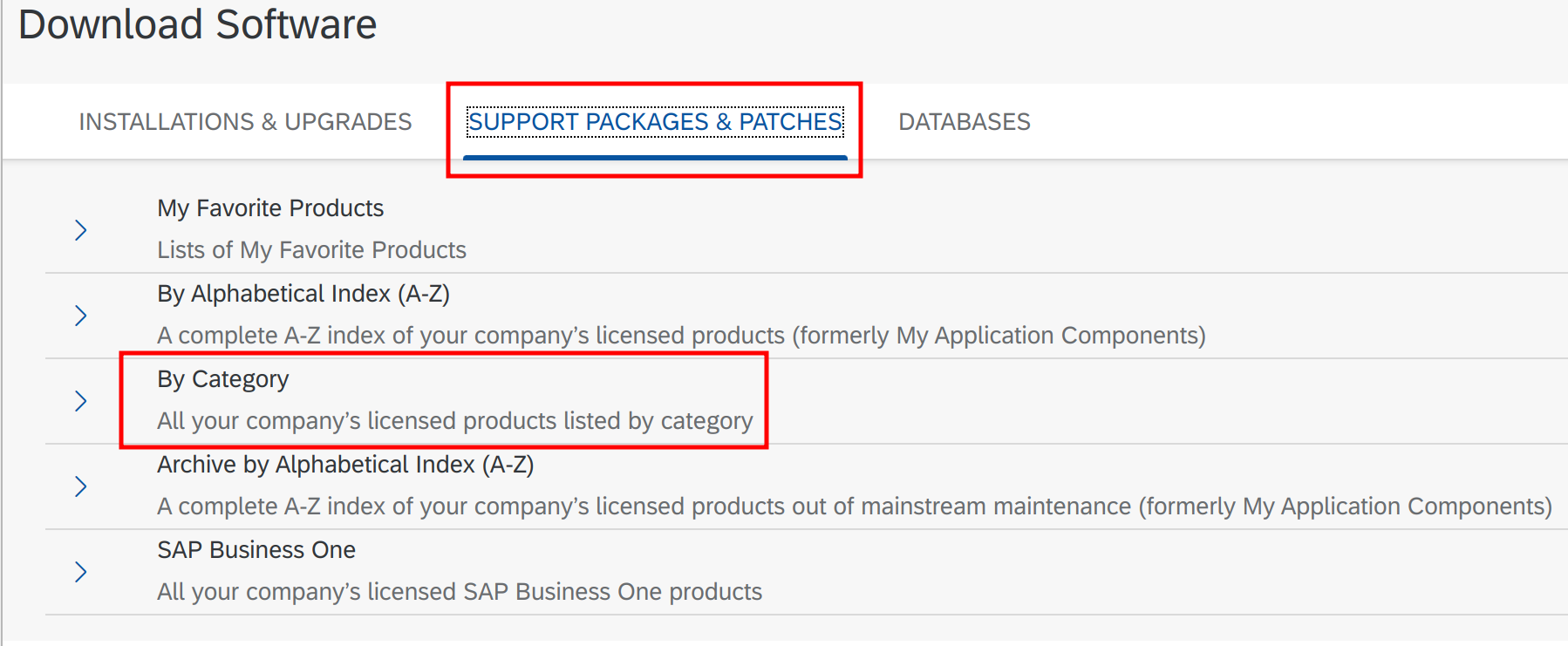
Click on SAP In-Memory (SAP HANA) > HANA PLATFORM EDITION > SAP HANA PLATFORM EDITION 2.0 > SAP HANA CLIENT 2.0



Select OS platform and then click on the SAP HANA Client file to download the file.
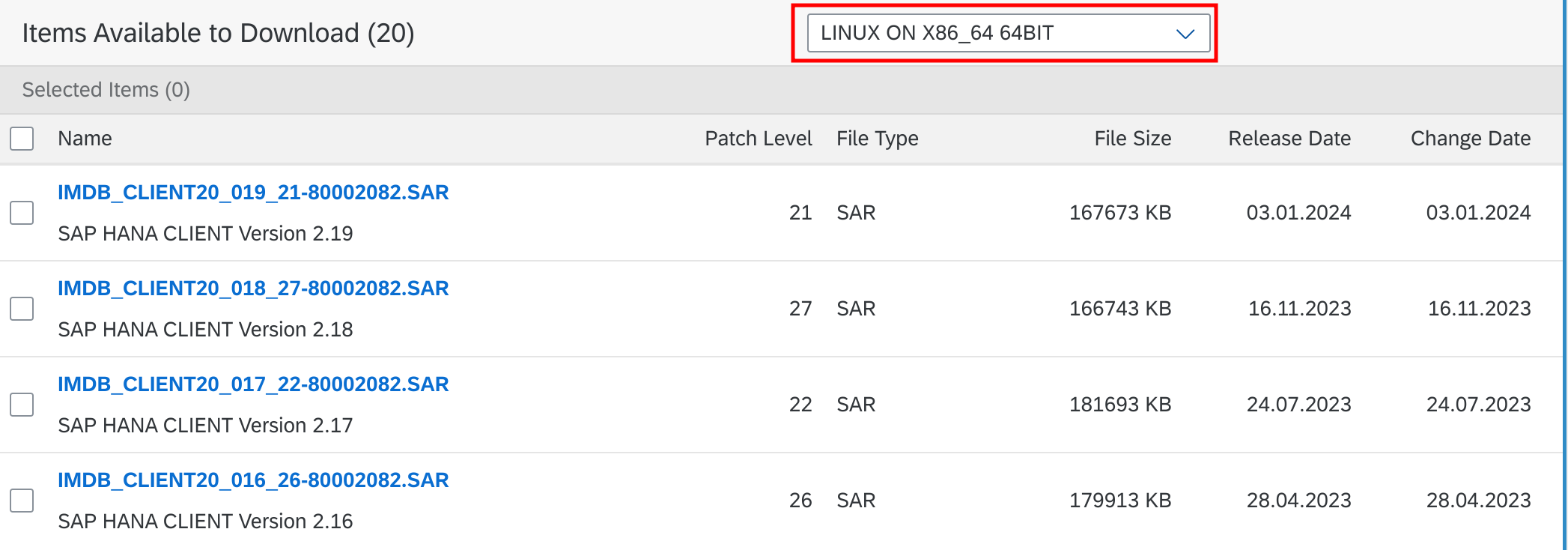
We need SAPCAR to extract the downloaded SAP HANA Studio file. In the same page search for SAPCAR and download the file.
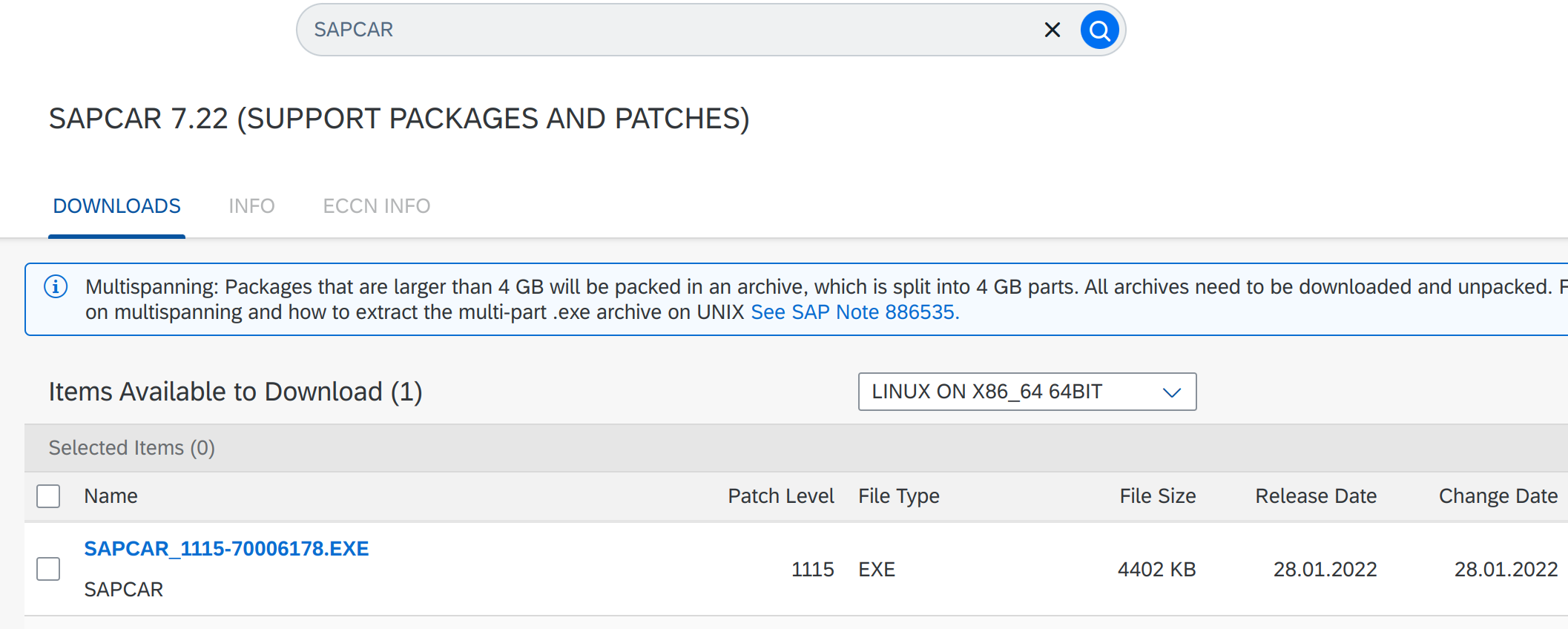
Go to the downloaded folder and give executable permission to the SAPCAR file.
chmod +x SAPCAR_1115-70006178.EXEExtract the downloaded SAP HANA Studio file.
./SAPCAR_1115-70006178.EXE -xvf IMC_STUDIO2_275_0-80000321.SARNow you will get one new folder SAP_HANA_STUDIO. Go to that folder and execute hdbsetup.
./hdbsetup
Click on Next on the installation page.
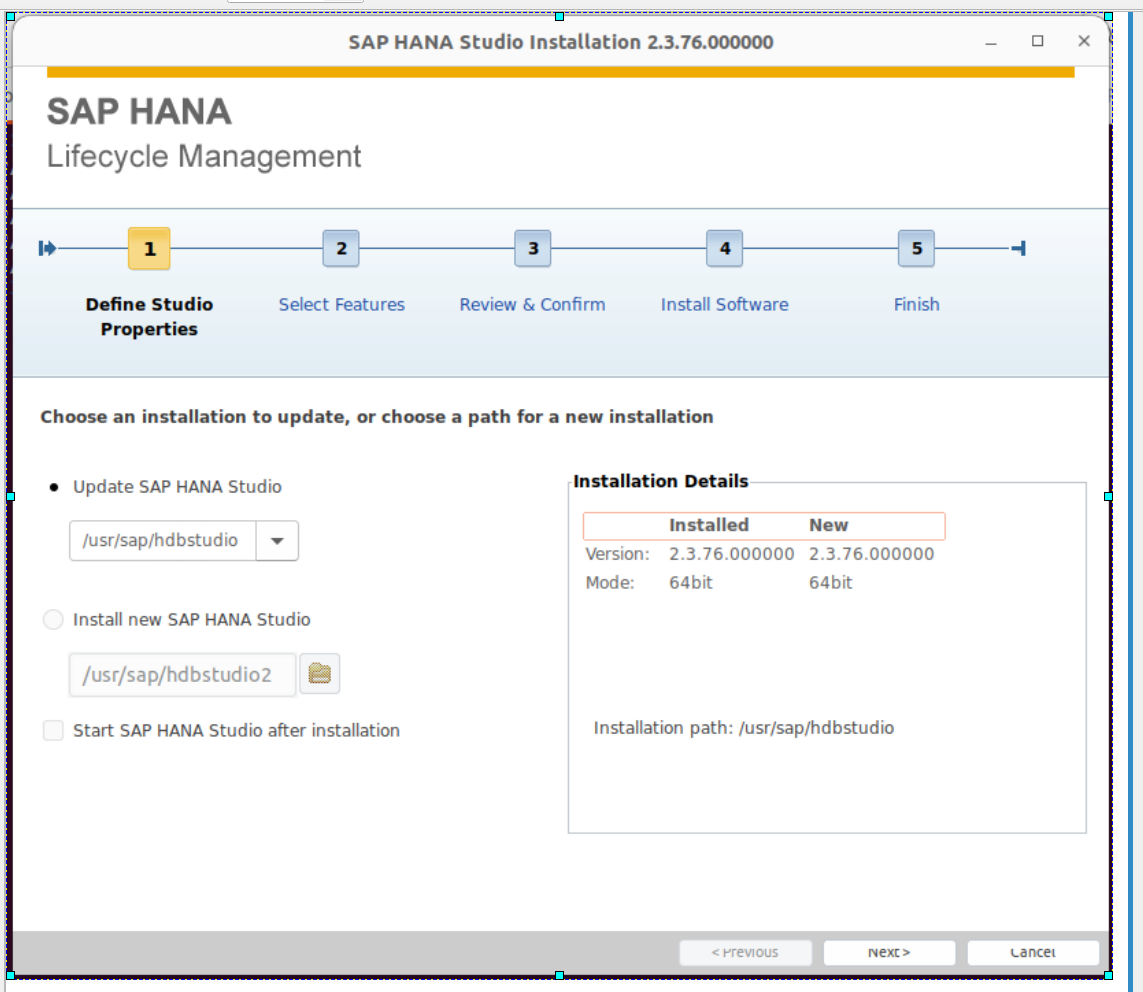
Select the Features and click on Next.
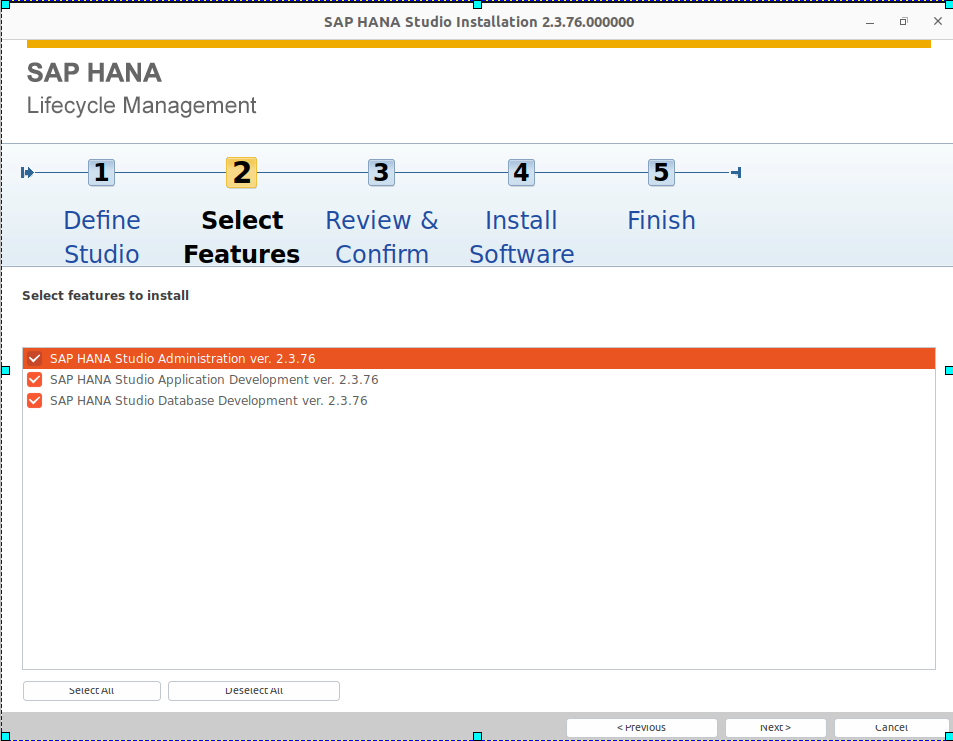
Click on Install on Review & Confirm page. Then the installation will start.
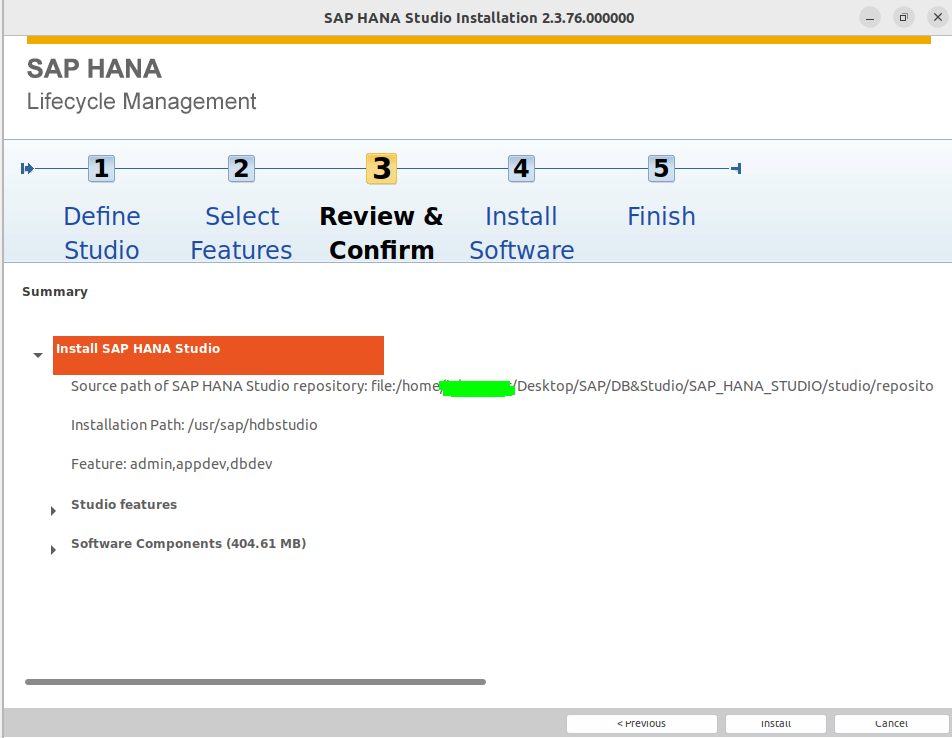
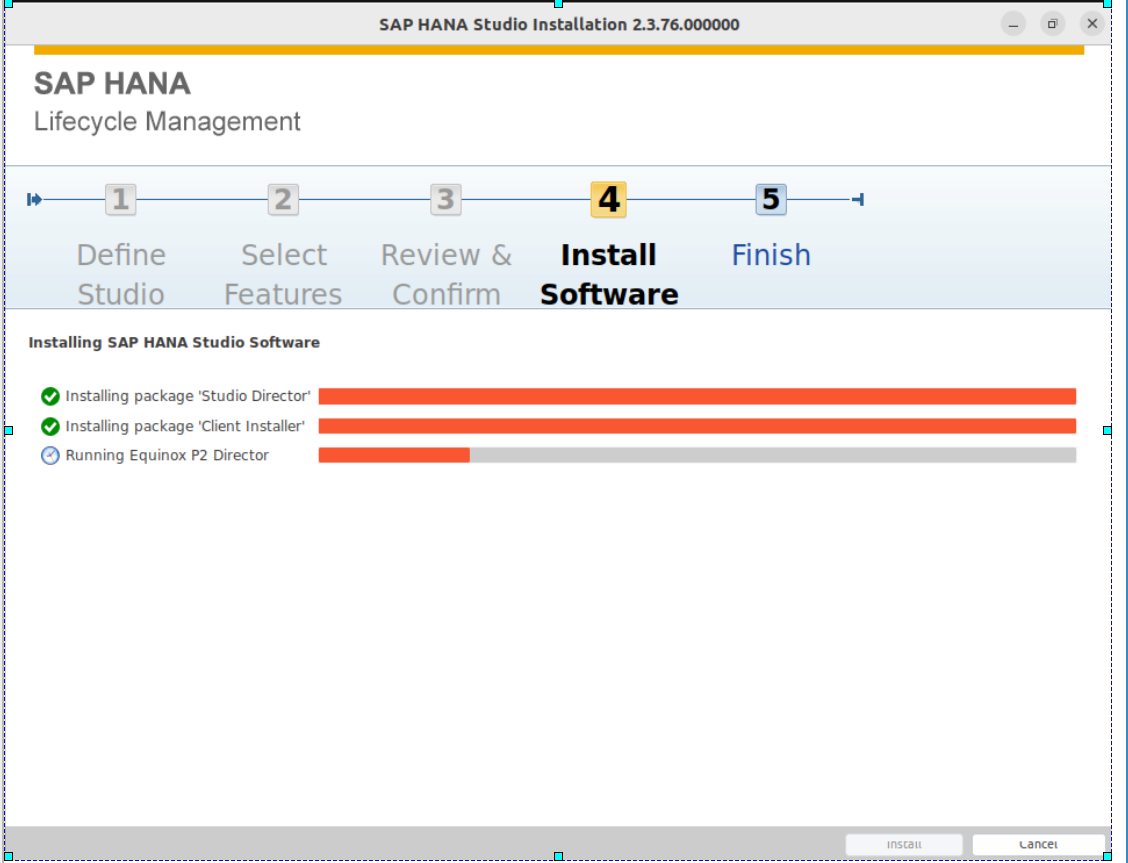
Click on Finish.
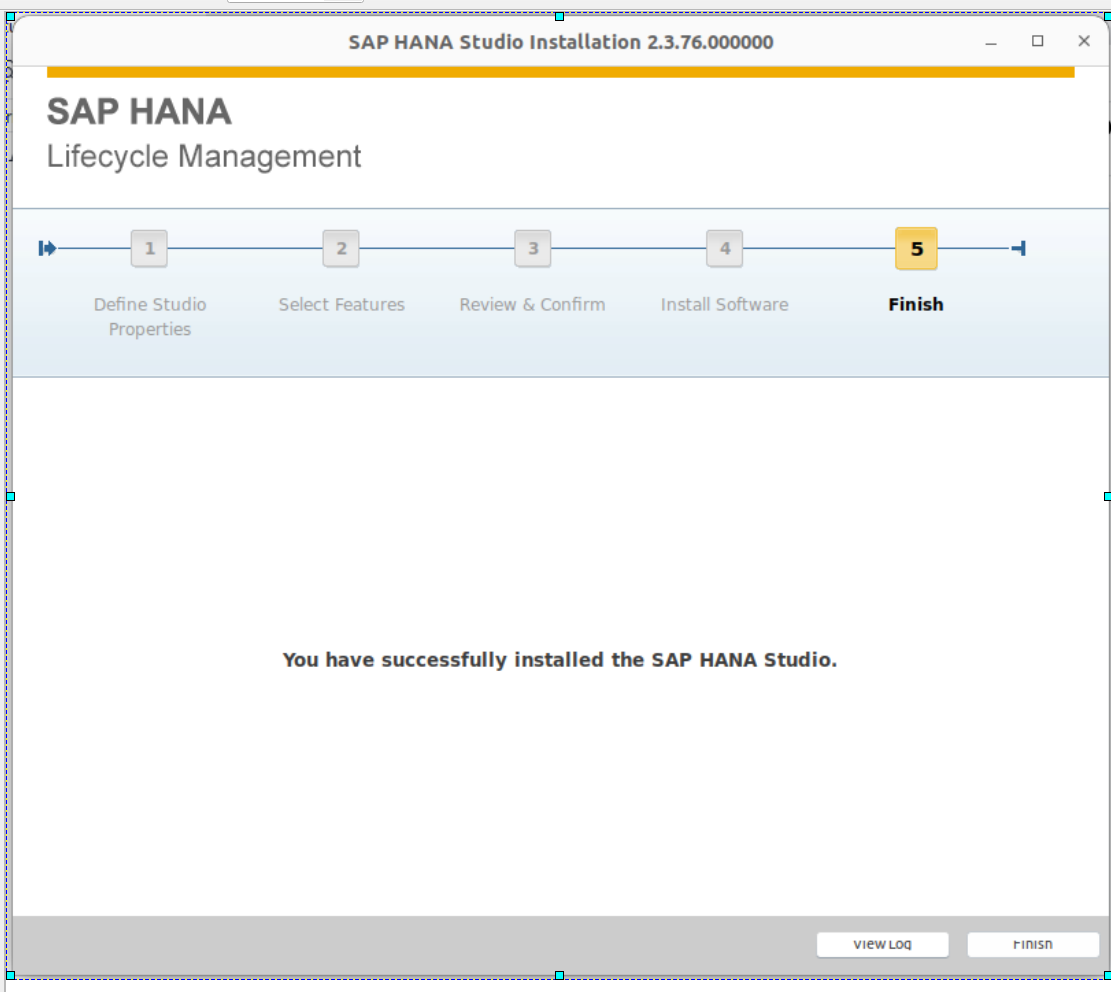
We have successfully installed SAP HANA Studio. Now go to the installed directory to access SAP HANA Studio.
cd /usr/sap/hdbstudio/Execute hdbstudio file to open the SAP HANA Studio application.
./hdbstudioOn the next page select the workspace directory and click on Launch (if you want to use this directory then check the box given below).
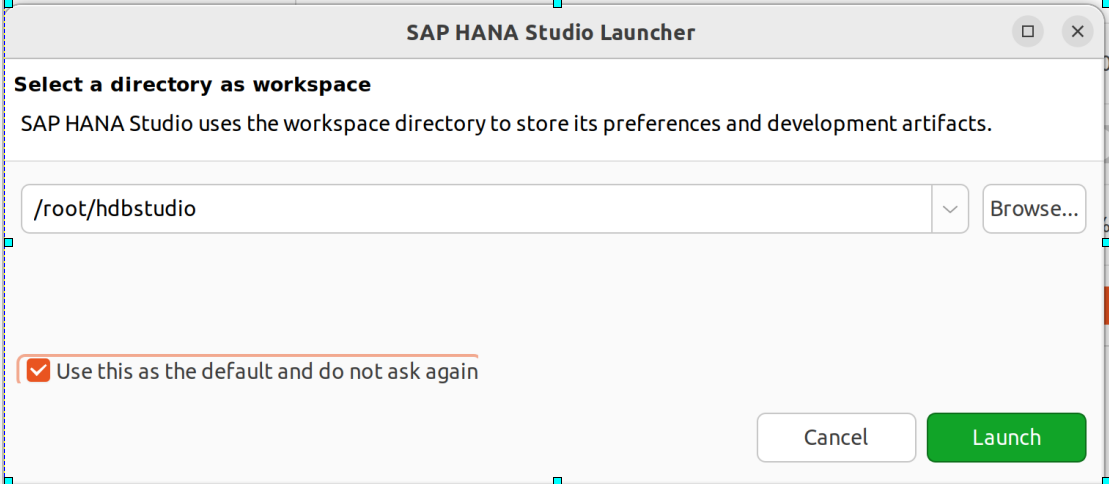
Set a new master password and click on OK. Now you can connect to the HANA DB using details.
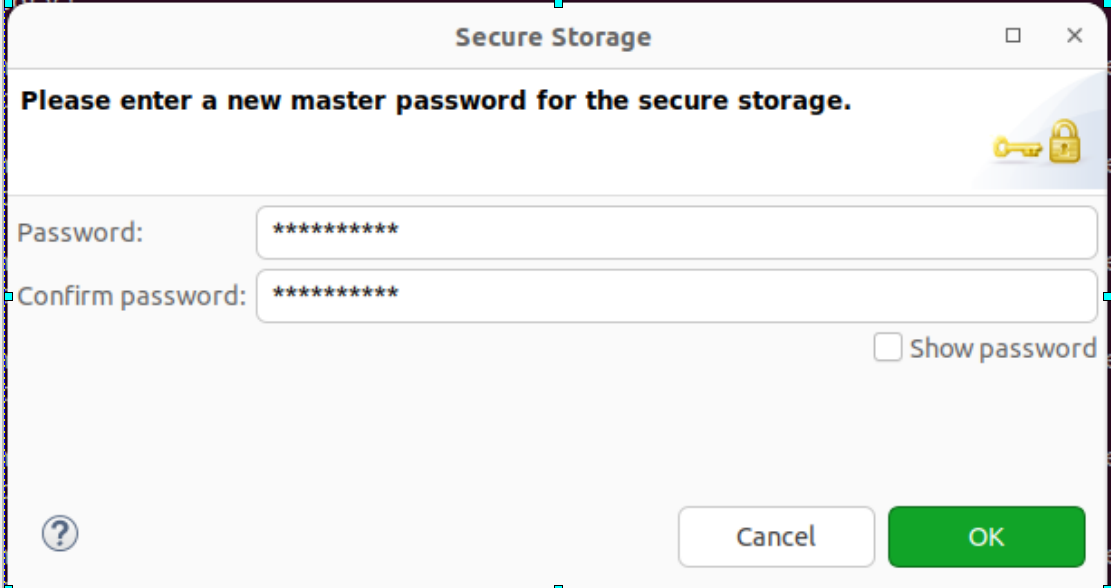
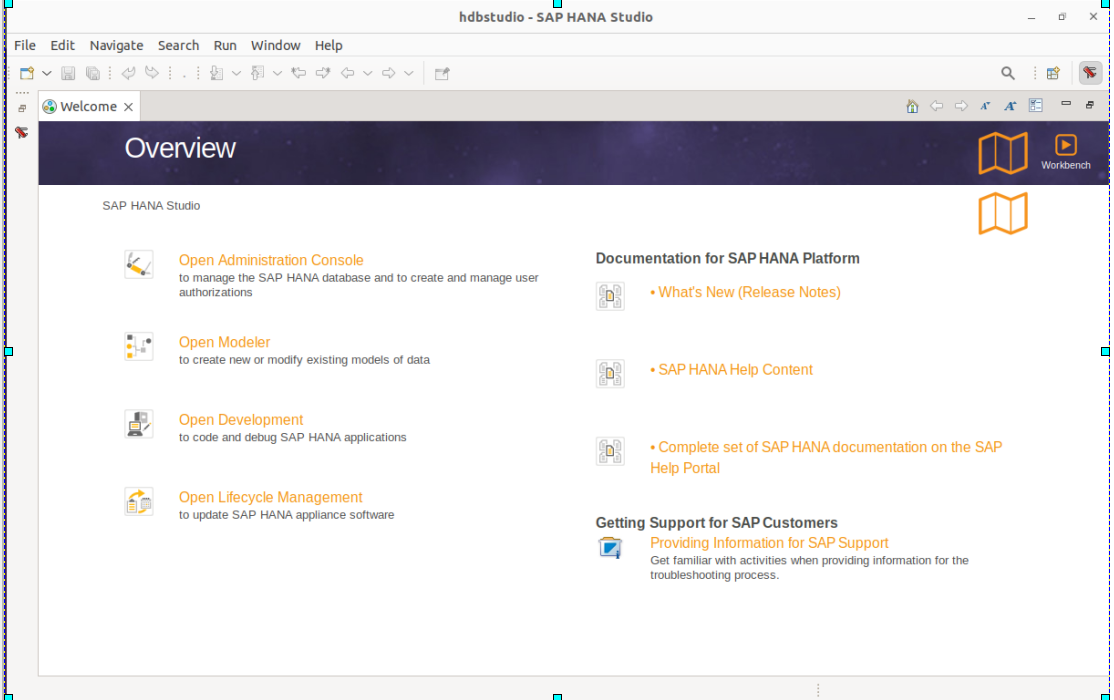
By following the above steps, we have successfully installed the SAP HANA Studio 2.0 in Ubuntu 22.04.
Create Desktop shortcuts
Instead of opening the SAP HANA Studio from CLI by going to the installed directory. We can create a Desktop shortcut for it. So that we can easily open it without moving to the installed directory.
Desktop shortcuts are stored in /usr/share/applications directory with .desktop extension.
We will create a file with the name hdbstudio.desktop in /usr/share/applications.
vi /usr/share/applications/hdbstudio.desktop
Copy and paste the given content in that file.
[Desktop Entry]
Name=SAP HANA Studio
Comment=HANA Studio 2.0
GenericName=HANA Tool
Exec=/usr/sap/hdbstudio/hdbstudio
Icon=/usr/sap/hdbstudio/icon.xpm
Type=Application
StartupNotify=true
Categories=Utility;HANA;Development;HANA;(Note:- Please adjust Exec and Icon path as per your installation path)
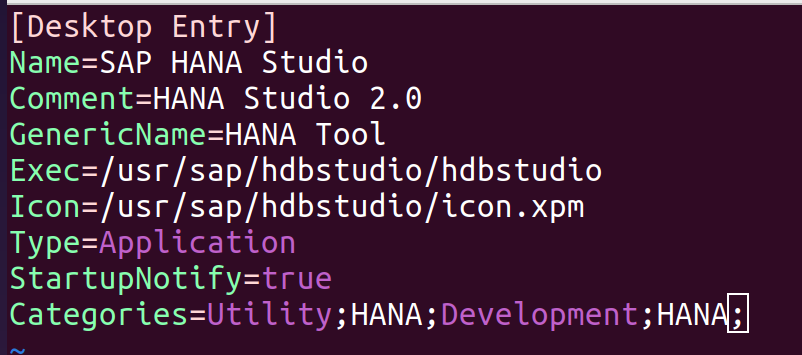
Verify that your shortcut is available by searching the application in the application menu.
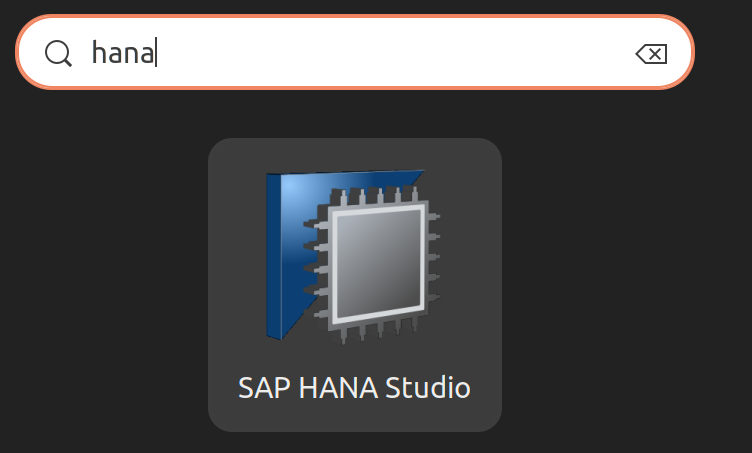

Thanks for sharing. I’ve reviewed many of your blog posts and found them technically sound, informative, and well-articulated. Great content.