Oracle SQL Developer
Oracle SQL Developer is a free graphical tool provided by Oracle. Using SQL Developer, we can browse Oracle database objects, run SQL statements, and edit and debug SQL statements and reports.
In this blog, we will see the installation of Oracle SQL Developer on Ubuntu 22.04.
Prerequisite
- Oracle JDK 11.
- Oracle SQL Developer.
Downloading packages
Oracle JDK 11
Go to Oracle JDK Download Page.

Click on .deb package name and then check the box I reviewed and accept the Oracle Technology Network License Agreement for Oracle Java SE.
Then click on Download option.

Now oracle account login page will open. Provide account details and download the jdk file.

Oracle SQL Developer
- Go to Oracle SQL Developer download page.
- Click on Other Platforms package.

3. Accept the Oracle License Agreement and click on Download sqldeveloper.

If ask then provide Oracle account details to download this package.
Installation
Installation of Oracle JDK 11
Go to directory where you have downloaded JDK (in my case it is Downloads folder).
Install the Oracle JDK 11 package by using dpkg command.
sudo dpkg -i ORACLE_JDK_PACKAGE_NAME
Verify the installation by listing /usr/lib/jvm.
ls -l /usr/lib/jvm
Installation of SQL Developer
Copy the downloaded SQL Developer package to /opt folder.
cp SQL_DEVELOPER_PACKAGE_NAME /opt
Go to /opt folder and unzip SQL Developer package there.
cd /opt
unzip SQL_DEVELOPER_PACKAGE_NAME
Go inside sqldeveloper folder and run sqldeveloper.sh script. You will prompt for Oracle JDK location, provide JDK location which is /usr/lib/jvm/jdk-11. It will open SQL Developer tool.
cd sqldeveloper
./sqldeveloper.sh
Now we will configure sqldeveloper as a command so that we can run it from any folder/location of that system.
Check current defined path of the system with the command given below:-
echo $PATH
As we can see in above screenshot we have a path defined as /usr/bin. So we will create one symbolic link of sqldeveloper.sh to that location and verify it.
ln -s /opt/sqldeveloper/sqldeveloper.sh /usr/bin/
ls -l /usr/bin/ |grep sqldeveloper
If we open sqldeveloper.sh file then we will see that relative path is defined for sqldeveloper bin file. So we need to define absolute path in sqldeveloper.sh file. To change it open sqldeveloper.sh file with any text editor (I have used vi for this tutorial). Comment the line cd “dirname $0“/sqldeveloper/bin && bash sqldeveloper $* and add a new line /opt/sqldeveloper/sqldeveloper/bin/sqldeveloper $* and save it.
vi /opt/sqldeveloper/sqldeveloper.sh
Now if you run sqldeveloper command from any location then SQL Developer will be open.

Create a desktop shortcut
Desktop shortcuts are stored in /usr/share/applications directory with .desktop extension.
So we will create a shortcut file for SQL Developer with the name of sqldeveloper.desktop.
vi /usr/share/applications/sqldeveloper.desktopCopy and paste the content given below in that file.
[Desktop Entry]
Name=Oracle SQL Developer
Comment=SQL Developer from Oracle
GenericName=SQL Tool
Exec=/usr/local/bin/sqldeveloper
Icon=/opt/sqldeveloper/icon.png
Type=Application
StartupNotify=true
Categories=Utility;Oracle;Development;SQL;
Verify that your shortcut is available by searching the application in application menu.

So we have successfully installed SQL Developer application in our Ubuntu 22.04 system.
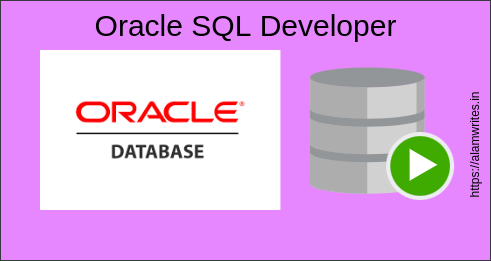
Thank you for the tutorial, I have managed to set it up!
There are two typos in the tutorial:
vi /usr/share/applications/sqldeveloper.sh should be vi /usr/share/applications/sqldeveloper.desktop
and the Desktop entry Exec line should be:
Exec=/usr/bin/sqldeveloper.sh
Great tutorial!
Thanks for point out the typos. Updated vi /usr/share/applications/sqldeveloper.sh with vi /usr/share/applications/sqldeveloper.desktop.
And the Desktop entry Exec line is correct because /usr/local/bin/sqldeveloper is symbolic link to /opt/sqldeveloper/sqldeveloper.sh.